Your Development Environment
Developers can choose from a wide variety of development environments.
Leo Playground
Leo Playground is a web-based IDE that is designed to allow developers to develop, deploy, and execute programs all in the browser! It comes with an editor, Github integrations, and a number of utilities to manage programs and interface with the network.
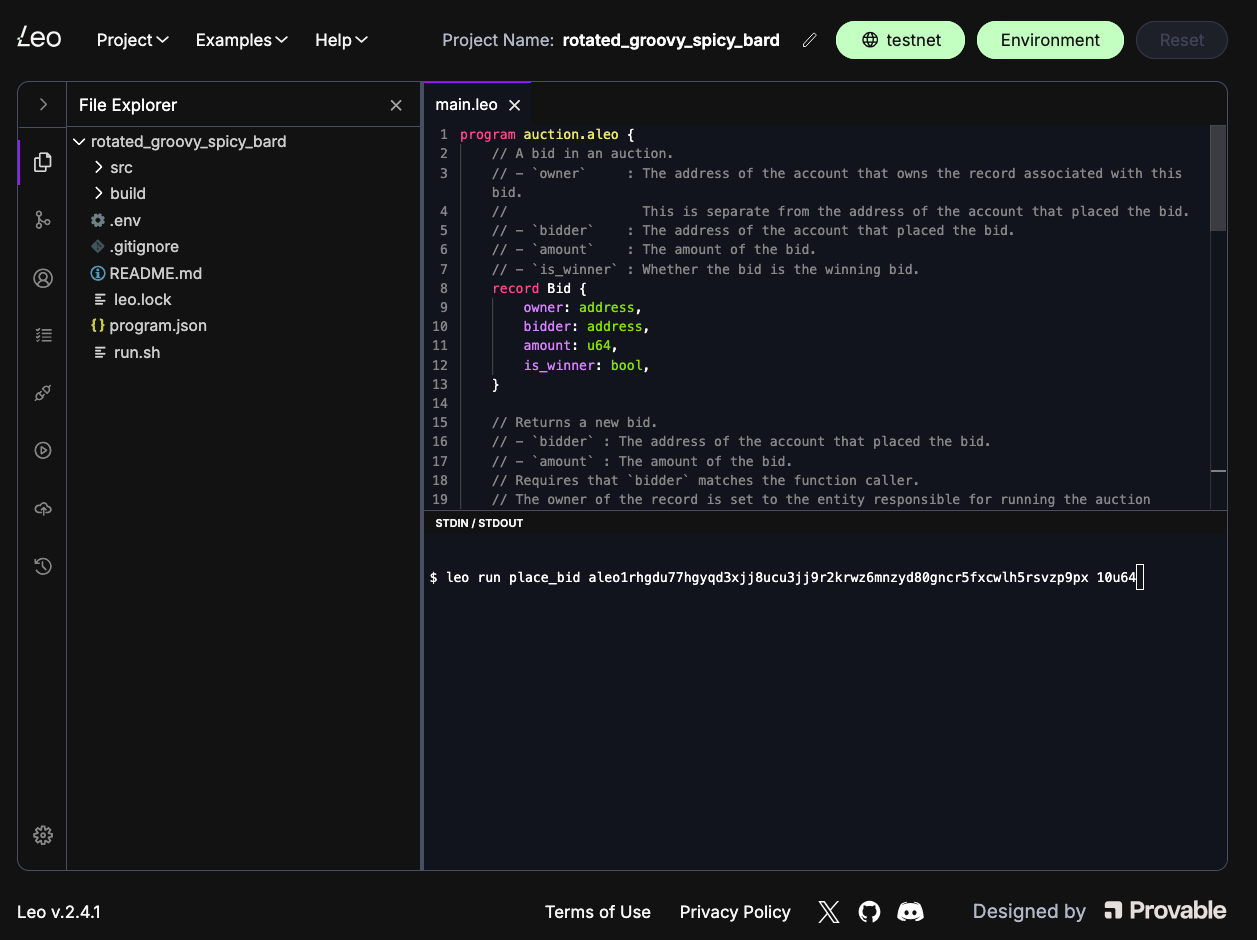
Developers may find the generating transactions is slower in the browser. This is because the underlying algorithms for generating proofs are computationally expensive. We're actively working on making this better!
Plugins
The Leo team also maintains plugin for a number of different edits. If you do not see your favorite editor on this list, please reach out on GitHub.
VS Code
Download the editor here: https://code.visualstudio.com/download.
Install
- Install Leo for VSCode from VSCode marketplace.
- The correct extension ID is
aleohq.leo-extension, and the description should state "the official VSCode extension for Leo".
Usage
- Open
VSCode. - Go to Settings > Extensions or use the left side panel Extensions button to enable the Leo plugin.
Sublime Text
Download the editor here: https://www.sublimetext.com/download. Aleo instructions support for Sublime's LSP plugin is provided through a language-server.
Install
Usage
Follow these steps to toggle the Leo syntax highlighting, hover, and tokens.
- Open
Sublime Text. - From Settings > Select Color Scheme... > LSP-leo
Intellij
Download the editor here: https://www.jetbrains.com/idea/download/.
Install
- Install and enable the Leo plugin in your IDE.